Explore the Customer 360 view to see a complete picture of a customer, including balances, activity, disputes and communication history.
Watch video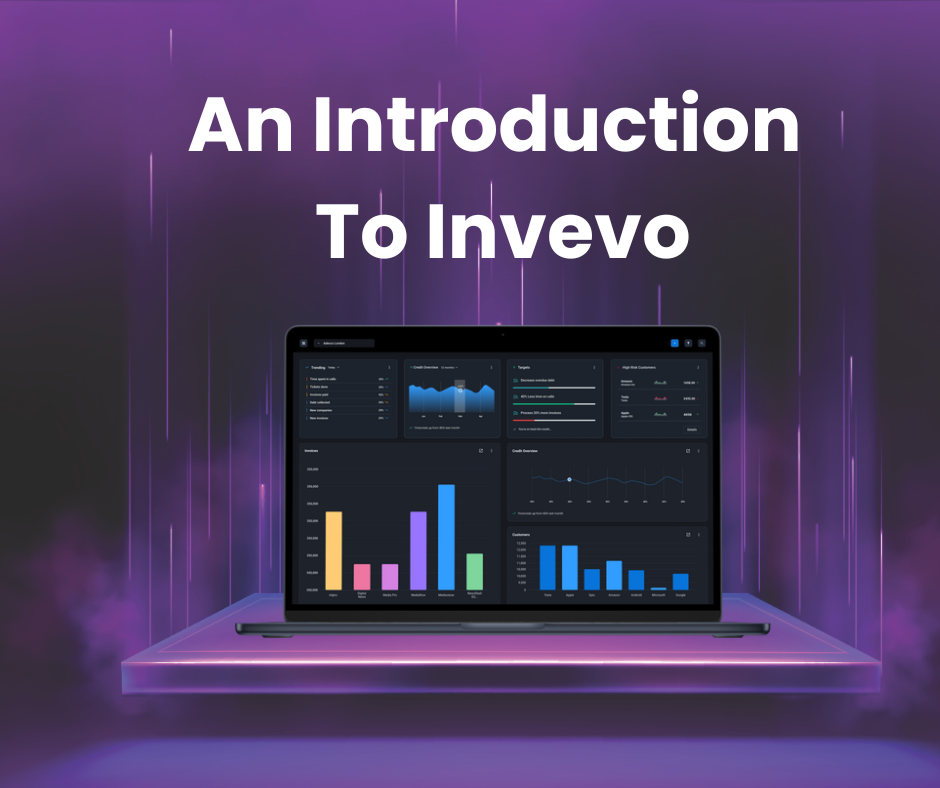
Learn how to move confidently around the Collector Workspace and understand where to find your da...
Watch video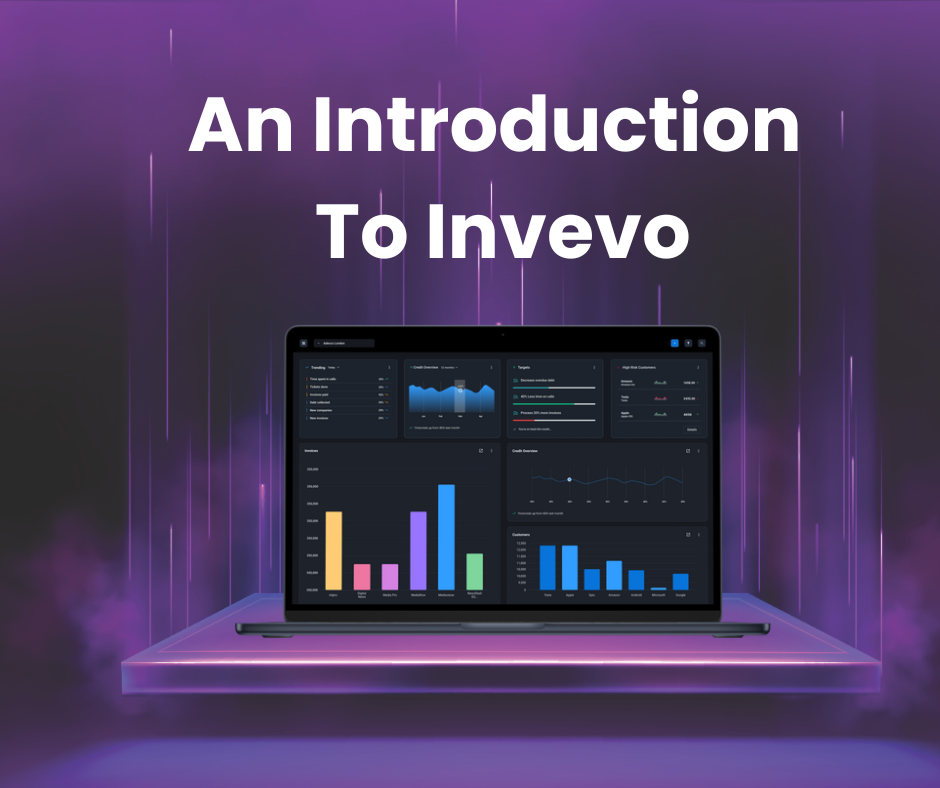
This guide explains how admins can configure, customise and update dashboards to ensure teams see...
Watch video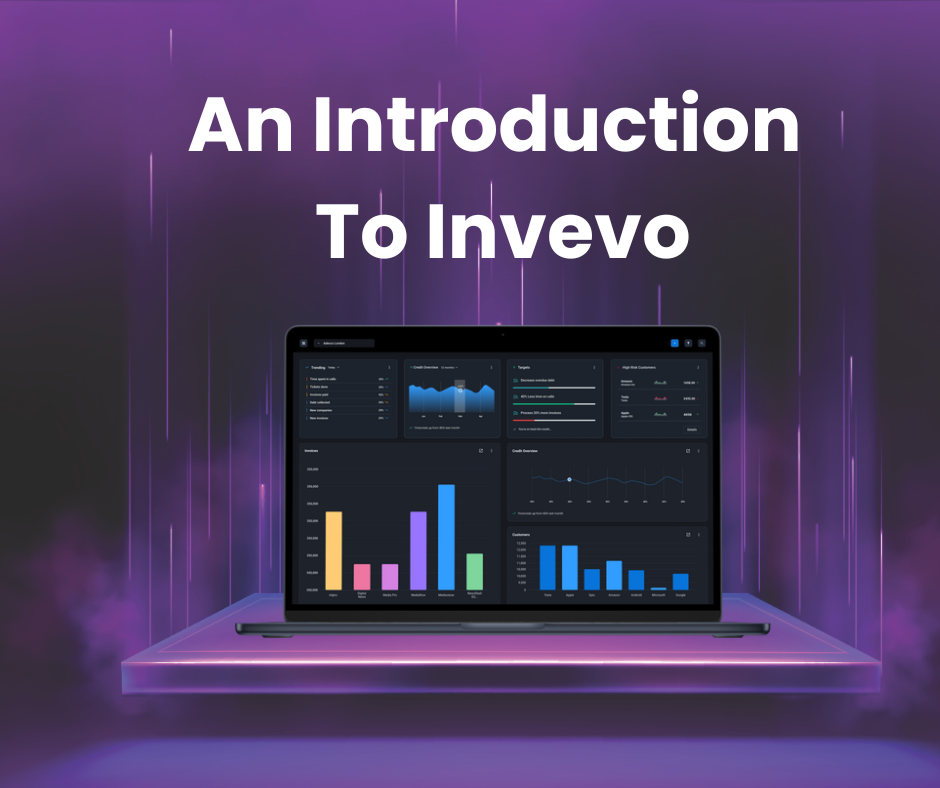
Understand how grids work across Invevo, including how to sort, filter and personalise data views...
Watch video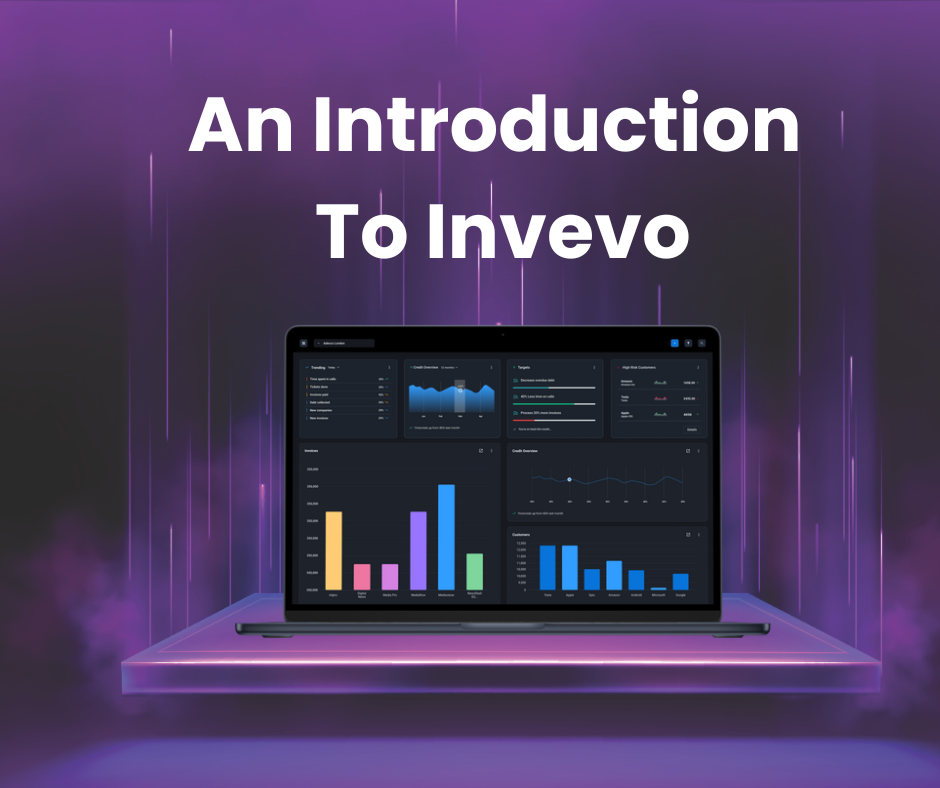
Discover how to use Global Search to quickly find accounts, invoices, contacts and tasks from any...
Watch videoPlease enter the password shared by Invevo to access this content